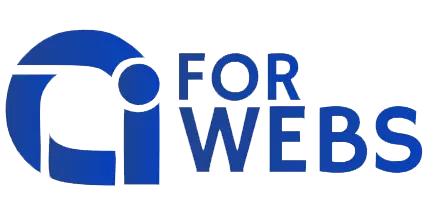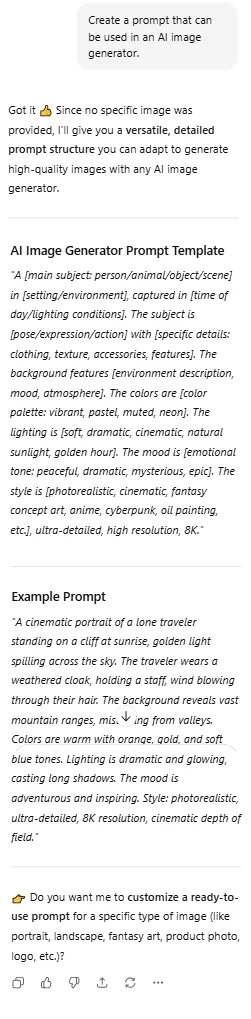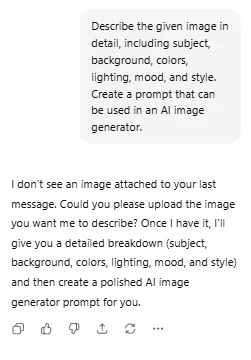
AI creativity can generate visuals from words. Whereas, you can also create prompt from image, which means turning a photo, illustration, or design into a structured text description that AI tools can use for further creation.
This process connects visuals and words. It gives creators the ability to imitate styles, remix designs, or even generate consistent branding materials. In this article, we’ll explore how to create prompt from image, provide an example prompt, and share practical use cases to help you get started.
Prompt Snapshot (Quick Overview)
| Feature | Details |
| Prompt Name | Create Prompt from Image – Landscape Example |
| Best For | Artists, designers, marketers, bloggers |
| Works With | MidJourney, DALL·E 3, Stable Diffusion, Clip Interrogator |
| Prompt Type | Image-to-text description |
| Main Benefit | Extract styles, details, and themes from visuals |
Copyable Prompt Block
Copy the above prompt and paste it next to the response you get from the Midjourney prompt. You will get the following probable result.
Copy the above prompt and paste it next to the response you get from the Midjourney prompt. You will get the following probable result.
How the Prompt Works
When you input an image, the AI analyzes the subject, composition, style, and color scheme. It then converts these elements into descriptive text—essentially a ready-to-use prompt.
For example, an image of a sunset over a forest might become:
“A wide-angle view of a dense forest at sunset, golden light casting long shadows, warm tones, cinematic realism, serene atmosphere.”
This allows you to replicate the scene in different styles or expand it into new variations.
Example Output
Using a reference image of a modern office workspace, the AI might generate:
“Minimalist modern office setup with a sleek wooden desk, laptop, warm natural light, indoor plants, neutral tones, cozy and productive atmosphere.”You can then copy-paste this into tools like MidJourney or DALL·E to generate variations such as:
- A futuristic version of the same office
- A cozy home-office adaptation
- A stylized cartoon or anime version
Practical Use Cases of create Prompt from image
Creating prompt from image has wide applications:
- Design Replication: Recreate styles from images you admire.
- Content Creation: Transform stock photos into reusable AI prompts.
- Branding: Maintain visual consistency by generating similar designs.
- Education: Teach students how images translate into descriptive language.
- Inspiration: Extract themes and styles from Pinterest boards, mood boards, or portfolios.
Tips to Customize or Improve the Prompt from image
- Be Specific — Refine descriptions by adding colors, angles, or textures.
- Change the Mood — Turn a bright scene into a dark, moody one with extra keywords.
- Swap Styles — Add modifiers like “watercolor,” “oil painting,” or “cyberpunk.”
- Expand Details — Add background objects that aren’t in the original image.
- Use Negative Prompts — Remove unwanted features like blurriness or distortion.
Best Practices
- Start with high-quality images: Clear visuals give better descriptive prompts.
- Mix human input: Don’t just rely on AI—add your own creative adjustments.
- Save variations: Each output can serve as inspiration for future projects.
- Think about audience needs: Tailor prompts for blogging, design, or marketing.
- Stay consistent: If building a brand, reuse key style words.
Related Prompts or Content
- [Prompt: Act as my personal assistant]
- [Prompt: Act as an AI art prompt generator.]
- [Prompt: ChatGPT Sites]
- [Prompt: Act as an expert in [your topic]]
- [Prompt: Act as an AI art prompt generator.]
- [Prompt: Act as an expert Midjourney prompt engineer. ]